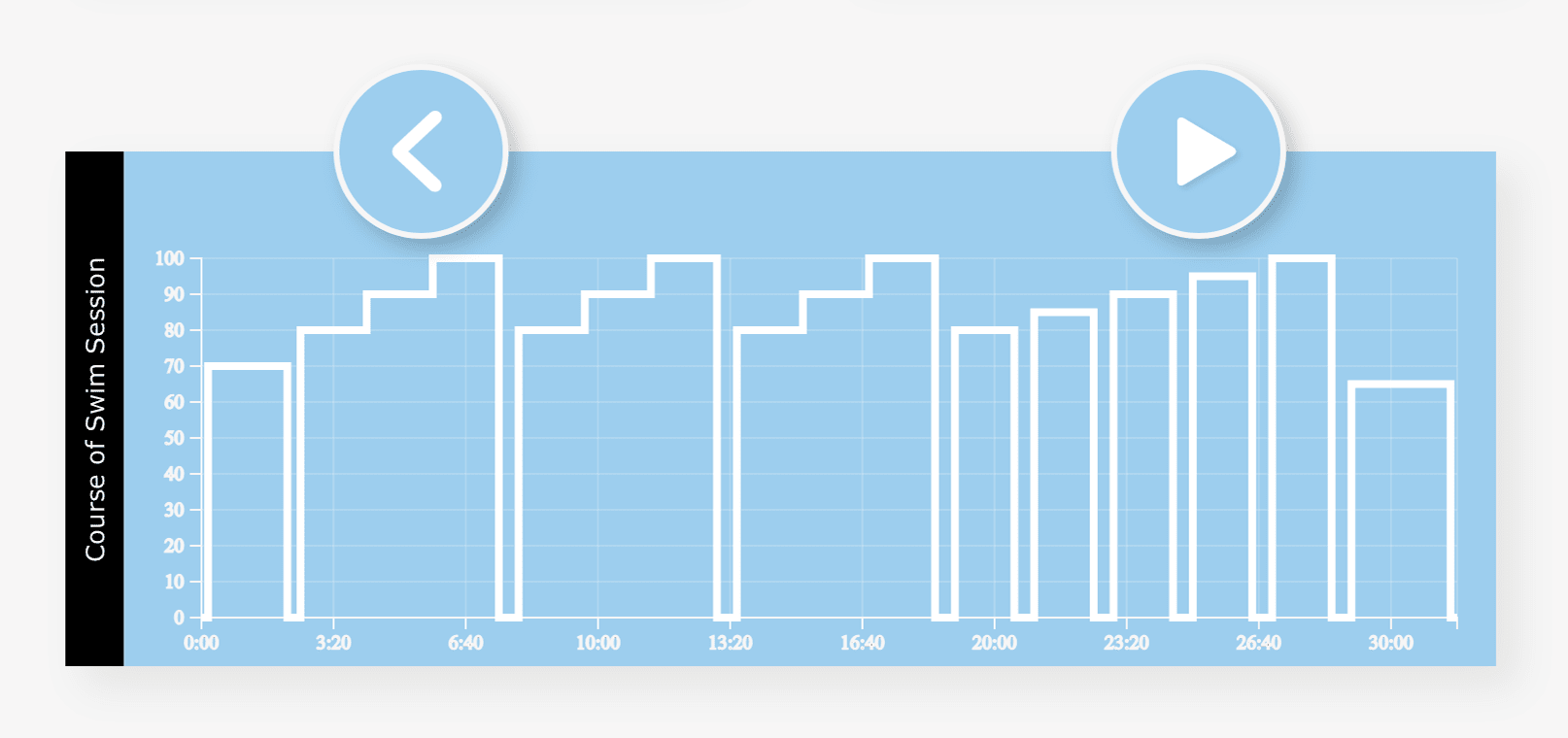ECA Control
Every EVAstream requires an ECA Control unit to operate the system, but not every swimmer needs the same features—such as advanced swim training programs. By expanding the range of ECA Control options, customers can now choose the model that best fits their needs without paying for unnecessary features.
Key differences between ECA Control options
Below is a overview of the main differences between the ECA Control models:
ECA Control
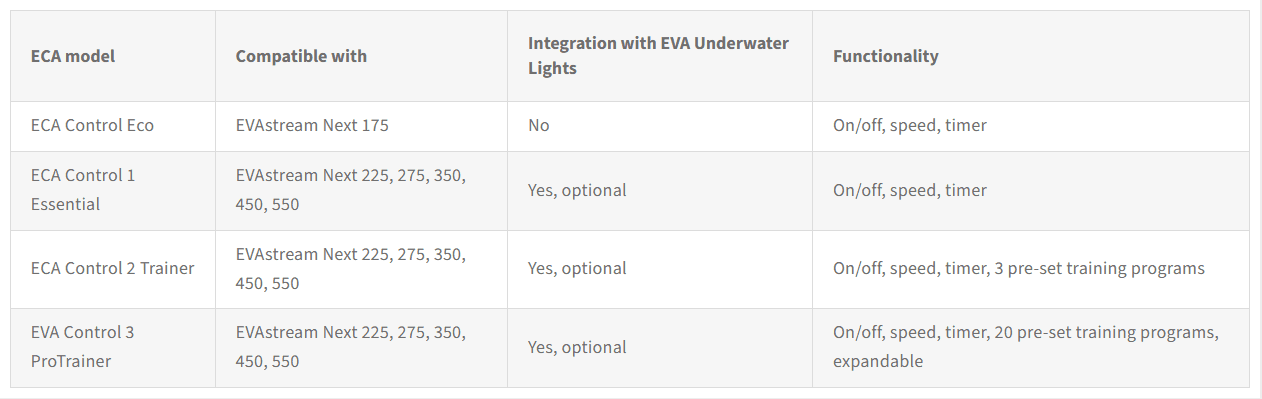
Upgrading your ECA Control via the EVA Web app
You can upgrade your ECA Control directly through the EVA Web app by following these steps:
- Open the EVA Web app on your tablet or smartphone.
- Tap the star symbol at the top of the screen.
- Follow the on-screen instructions to select and upgrade to the next available ECA Control version.
- Confirm the upgrade and wait for the process to complete.
Operating the EVAsubaqua
Click on “EVA Lights” in the webinterface. You now get an overview with 1 or more control panels, depending on the number of lighting groups that your installation has.
Select the desired colour or colour changing scene per lighting group by clicking on it. You can adjust (dim) the light intensity per lighting group by means of the slider(s).
When the EVAstream is being used for a preset swim training, the top lighting group will not be available, because this group contains the EVA underwater lights that change colour during the swimming training. This group will turn grey in the webinterface during the training. The other lighting groups can still be operated while training.
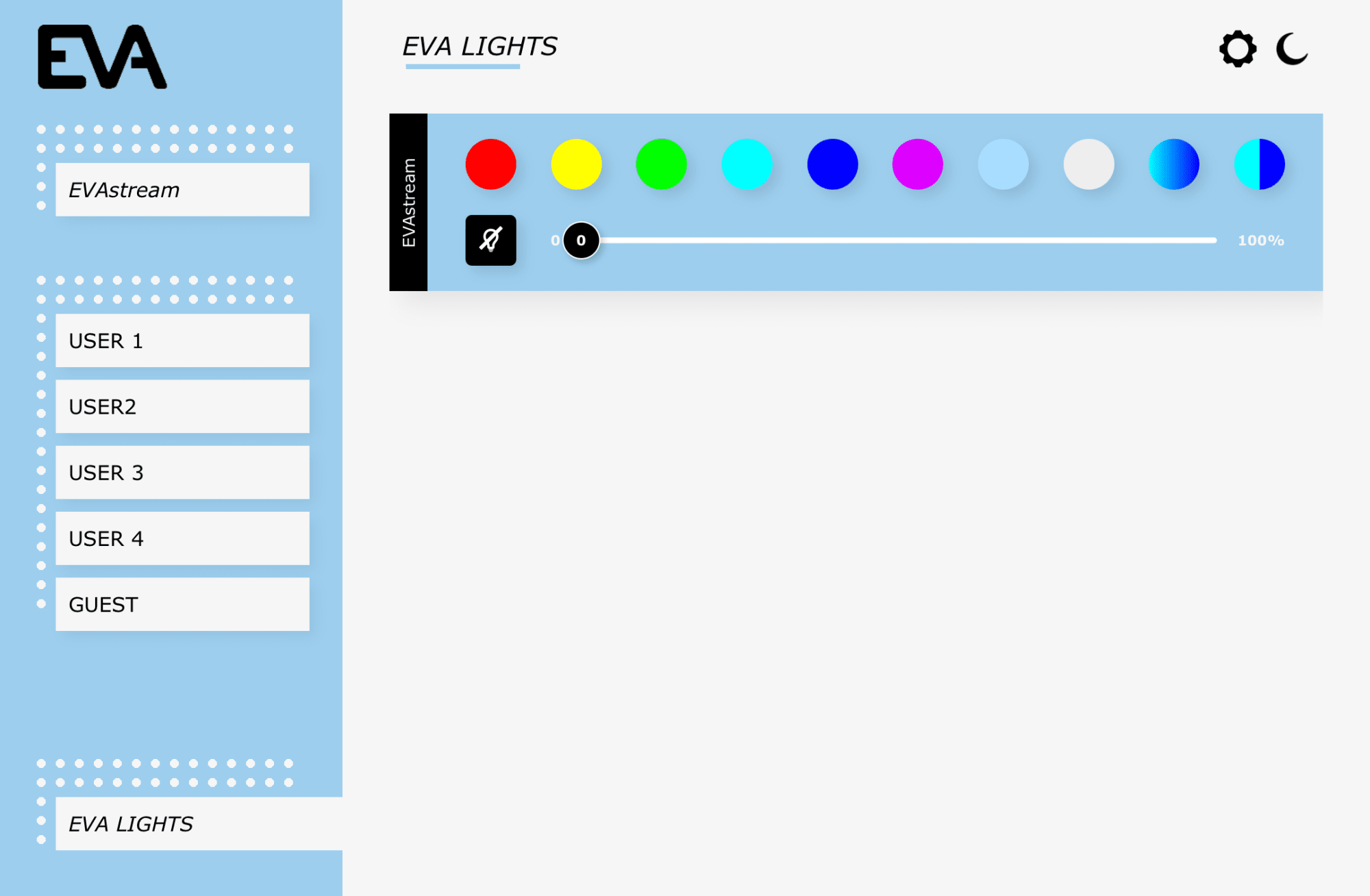
Operating the EVAstream
In the webinterface, click on “EVAstream”. You will now see the control panel. Here you can control the EVAstream. Determine the swimming speed (Intensity) and how long you want to swim continuously (Time remaining).
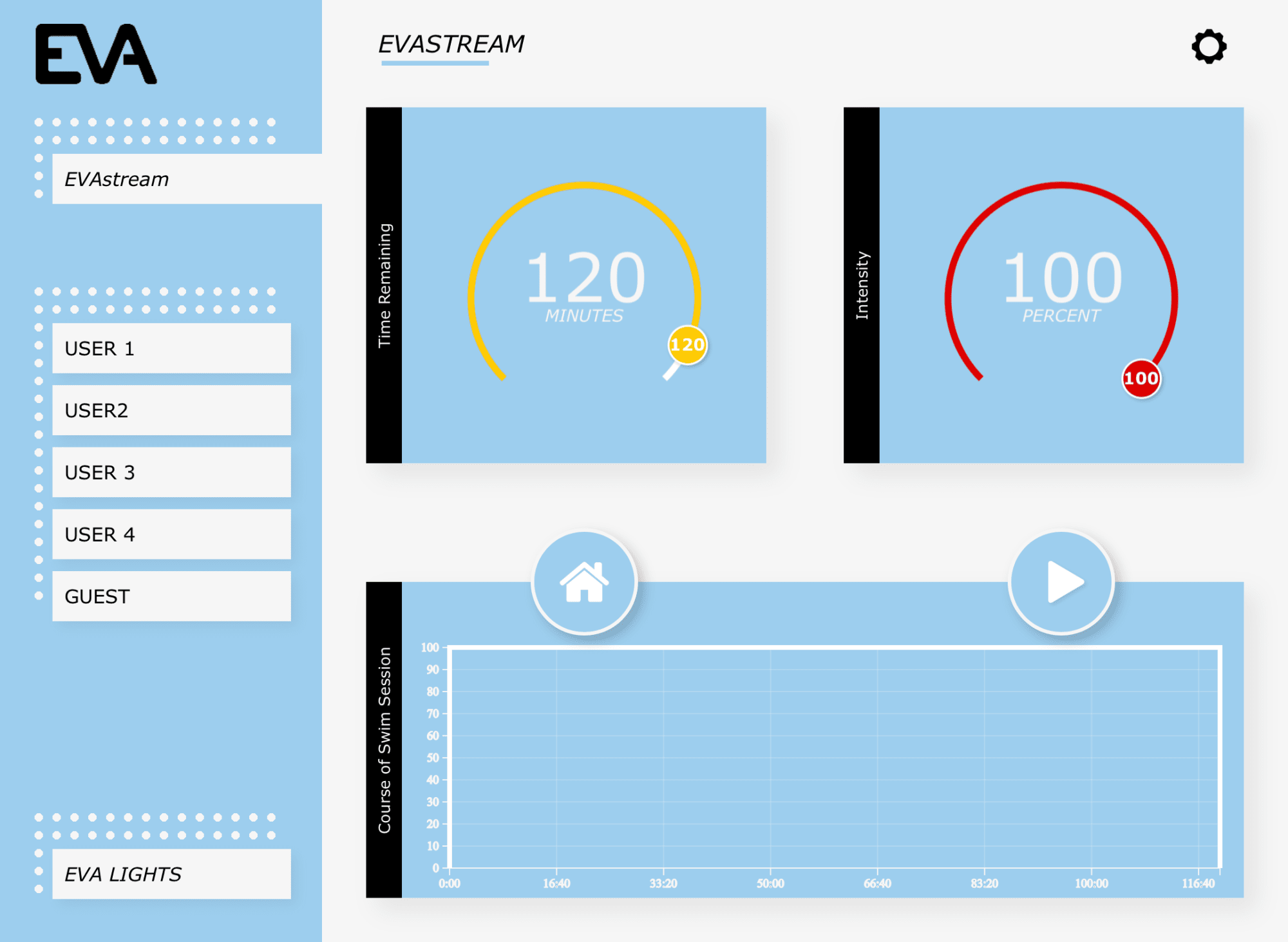
Operating the preset User Trainings
You can follow preset swim training sessions. You will find these under the users you have created. Each training follows a fixed structure: warm-up swim, one to three exercise cores, cool-down swim. An exercise core is a series of repetitions of one particular exercise. After each exercise you have a short rest of 15 seconds to a maximum of 1 minute. Some exercises are swum at the same speed, in other exercises the speed is increased within the exercise or every repetition of the exercise goes a little faster.
Colour changing underwater lights
The EVAsubaqua automatically changes colour when the training is started and will change colour during the exercises. The underwater lighting guides you through the training. Every exercise, whether it’s a sprint or an endurance exercise, is made up of three parts; you start the exercise in red light, after one third the lights turn green, and you end the exercise in blue light. The changing light colours give you orientation within the exercise and also motivate you.
Have the lamps turned blue? You know you’re almost there, you just add a little extra! Rest breaks are also built into every exercise. The lamps turn white, the EVAstream is off, you can catch your breath. A few seconds before the next exercise starts, the lights flash briefly. The number of flashes of the lamps indicates how many repetitions of this exercise will follow still.
Operating a swim training
In the webinterface, you can choose between 4 user profiles or use the guest account. Click on the user of your choice. You now see the first control panel. You can always follow the swimming training at your own level. Select the desired intensity. The entire workout will now automatically be adjusted to your swim speed.
The last used intensity (speed) of the EVAstream is automatically “remembered” in the user settings for each individual user and training. You therefore do not have to remember at what percentage you swim this training type most comfortably.
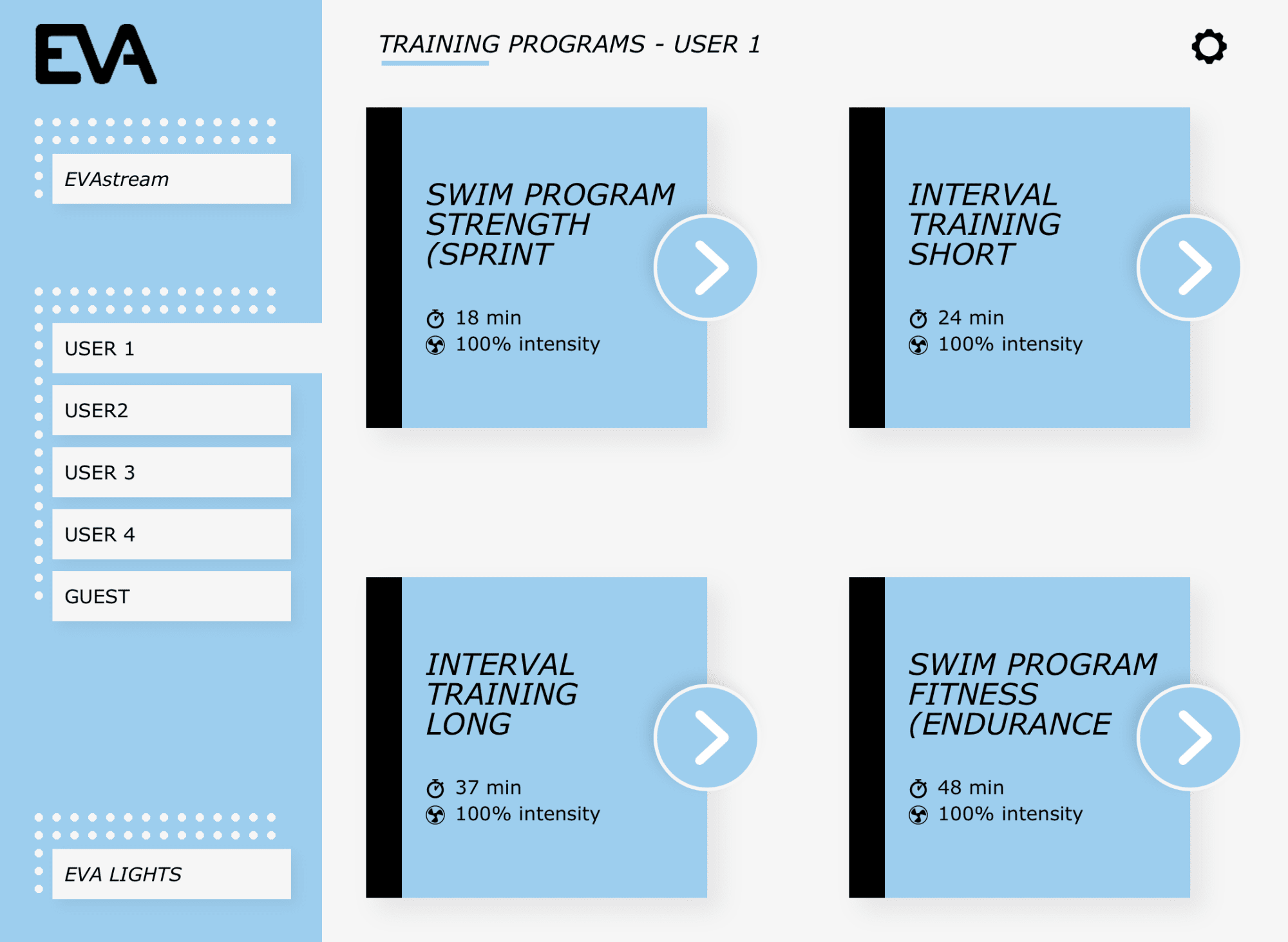
Select the desired training by clicking on it. You will now see the second control panel. At Time Remaining you can see the duration of the selected training. At Intensity you can select the swimming speed by using the slider. Course of Swim Session shows how the training is structured. Once the settings are set, the stream turns on or off according to what is set in the app.
For example, the screen below shows that this workout starts with a few minutes of warming-up at 70% of full capacity. This is followed by a series of 3 exercises that increase in intensity, each with a short rest break in between. This is followed by a series of 4 shorter exercises at maximum speed and finally a few minutes of cooling down at a low speed.
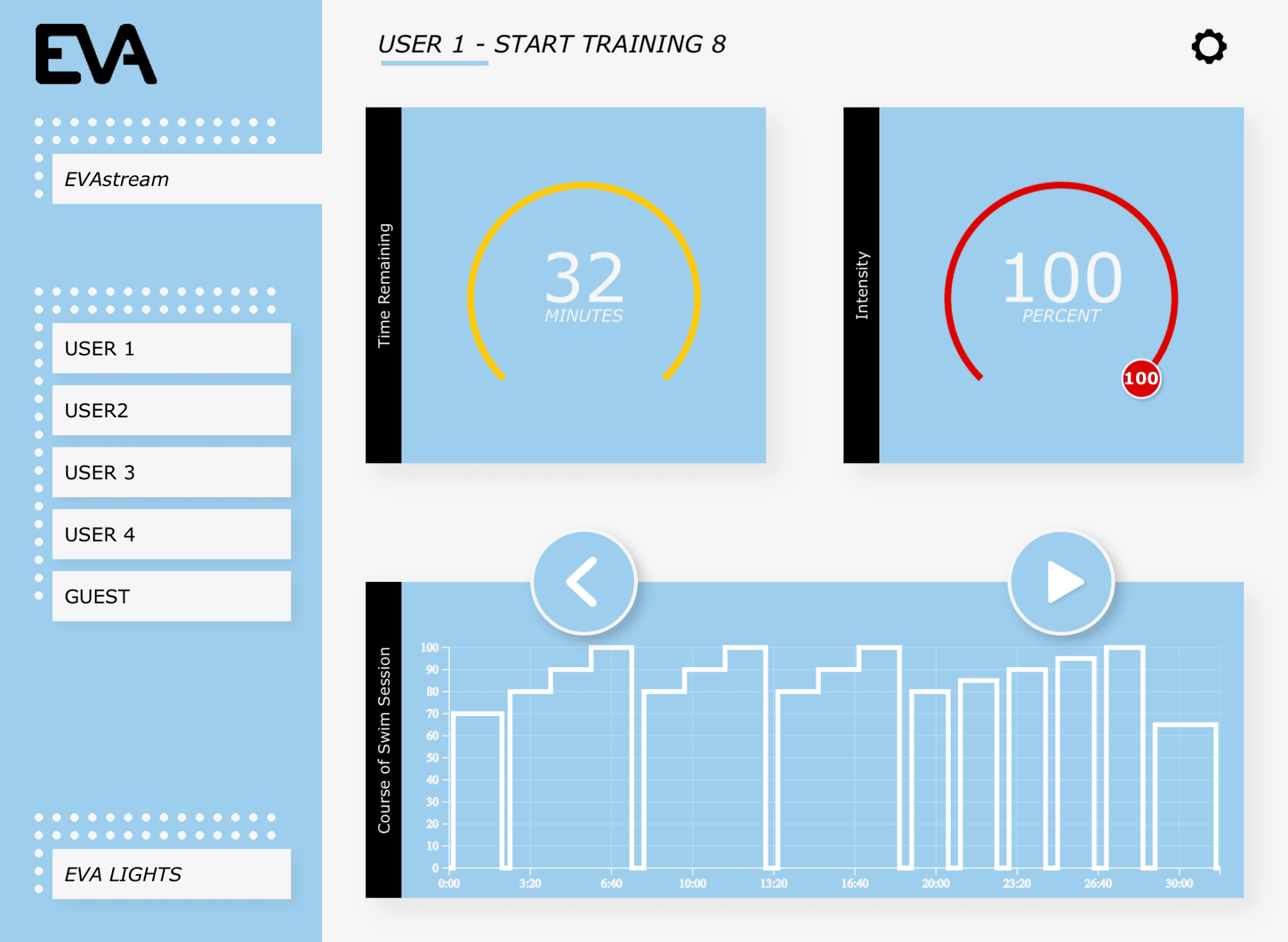
On the screen you can see in real-time how far you have progressed in the training, which exercise will follow next, and how often it will be repeated. You can always pause and restart your workout. You can also change your swim speed during the current workout with the Intensity slider or with the remote control.